Dashboard
The Docker Scout Dashboard helps you share the analysis of images in an organization with your team. Developers can now see an overview of their security status across all their images from both Docker Hub and Artifactory, and get remediation advice at their fingertips. It helps team members in roles such as security, compliance, and operations to know what vulnerabilities and issues they need to focus on.
Overview
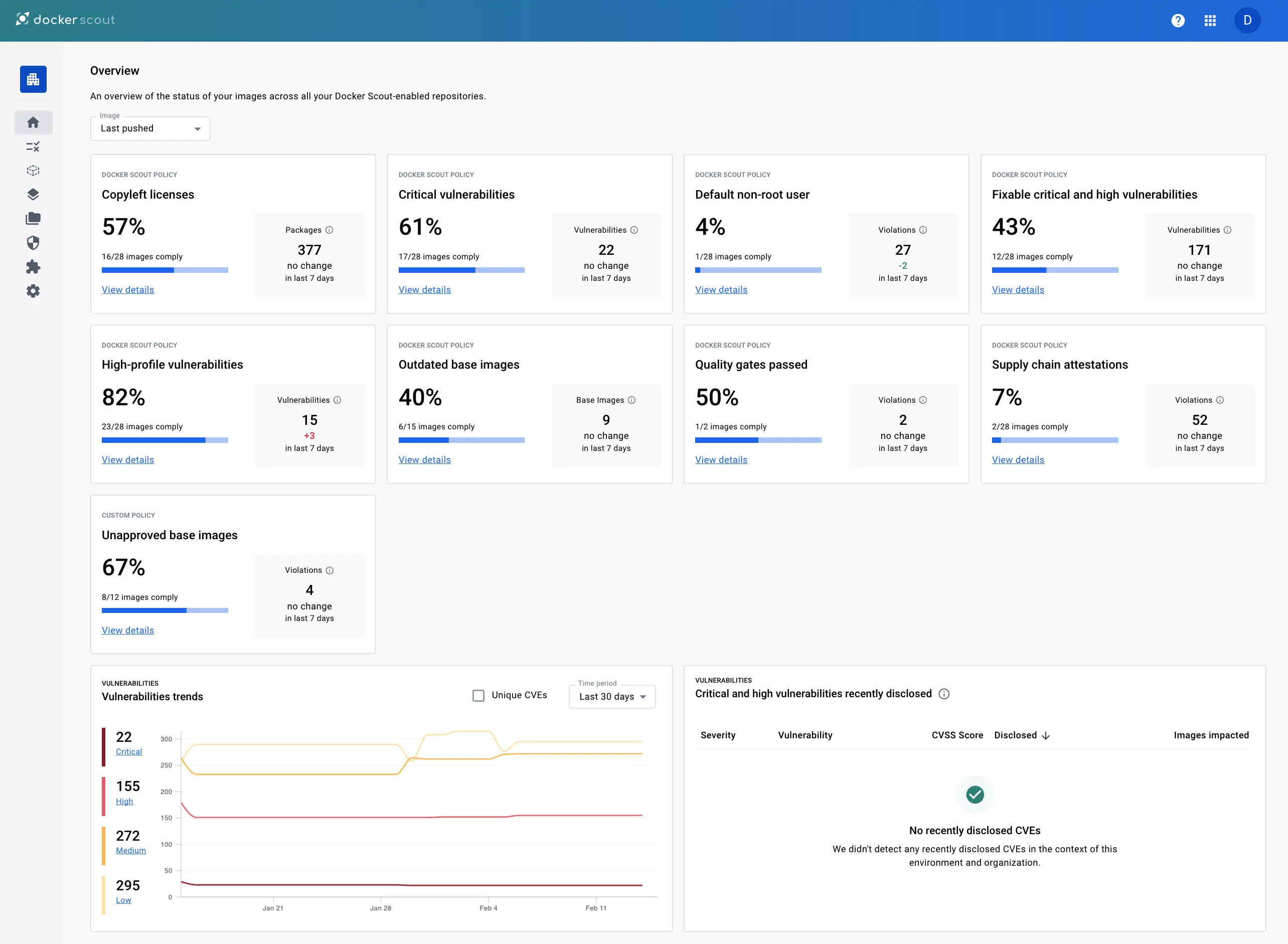
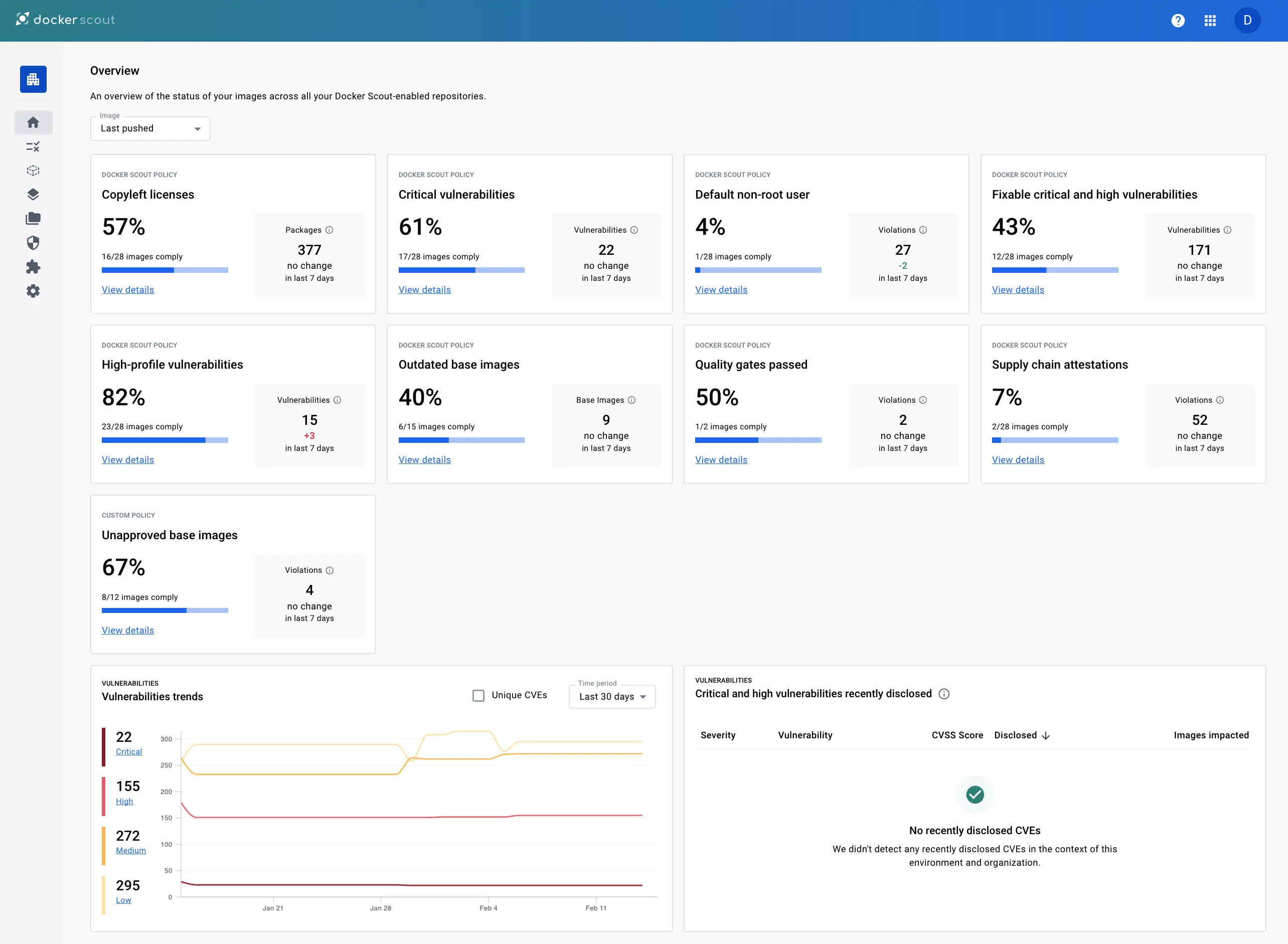
The Overview tab provides a summary for the repositories in the selected organization.
At the top of this page, you can select which Environment to view. By default, the most recently pushed images are shown. To learn more about environments, see Environment monitoring.
The Policy boxes show your current compliance rating for each policy, and a trend indication for the selected environment. The trend describes the policy delta for the most recent images compared to the previous version. For more information about policies, see Policy Evaluation.
The vulnerability chart shows the total number of vulnerabilities for images in the selected environment over time. You can configure the timescale for the chart using the drop-down menu.
Use the header menu at the top of the website to access the different main sections of the Docker Scout Dashboard:
- Policies: shows the policy compliance for the organization, see Policies
- Images: lists all Docker Scout-enabled repositories in the organization, see Images
- Base images: lists all base images used by repositories in an organization
- Packages: lists all packages across repositories in the organization
- Vulnerabilities: lists all CVEs in the organization's images, see Vulnerabilities
- Integrations: create and manage third-party integrations, see Integrations
- Settings: manage repository settings, see Settings
Policies
The Policies view shows a breakdown of policy compliance for all of the images in the selected organization and environment. You can use the Image drop-down menu to view a policy breakdown for a specific environment.
For more information about policies, see Policy Evaluation.
Images
The Images view shows all images in Scout-enabled repositories for the selected environment. You can filter the list by selecting a different environment, or by repository name using the text filter.
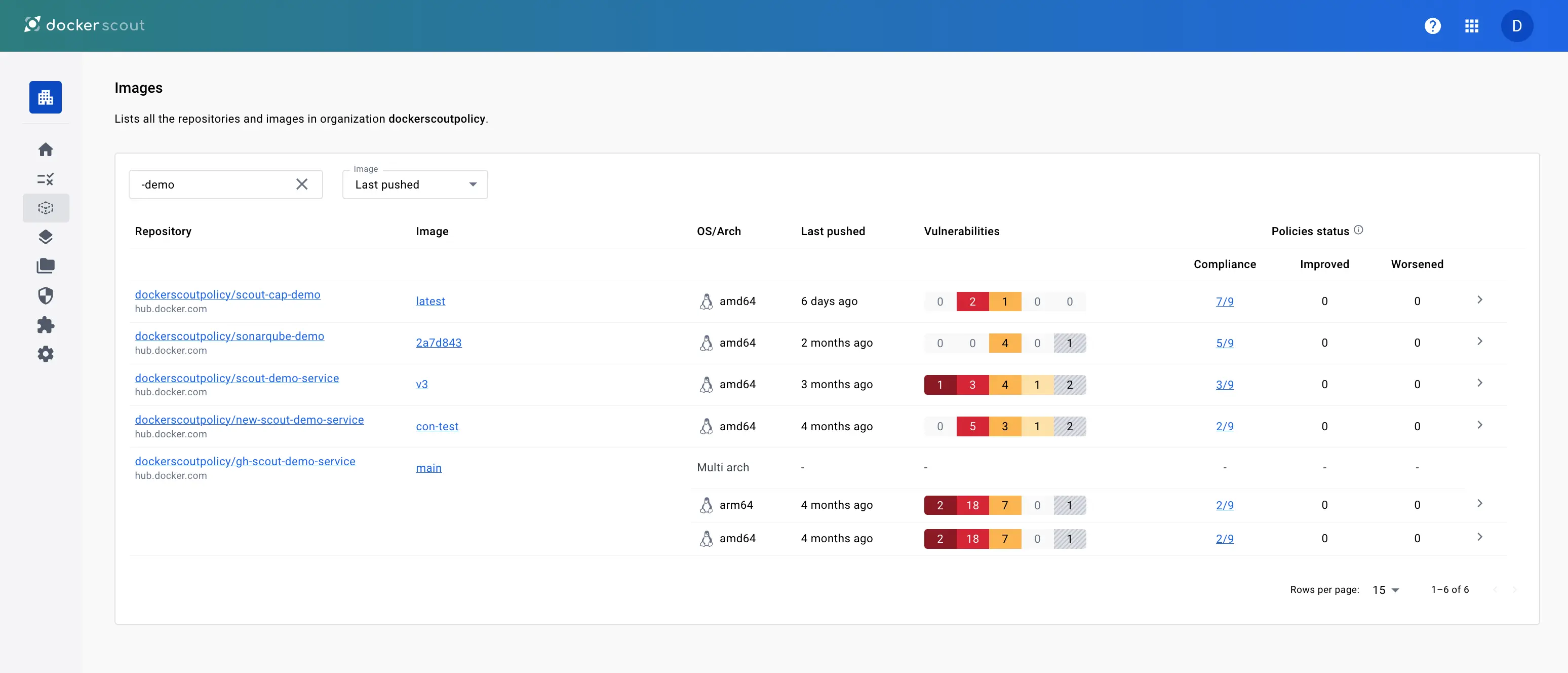
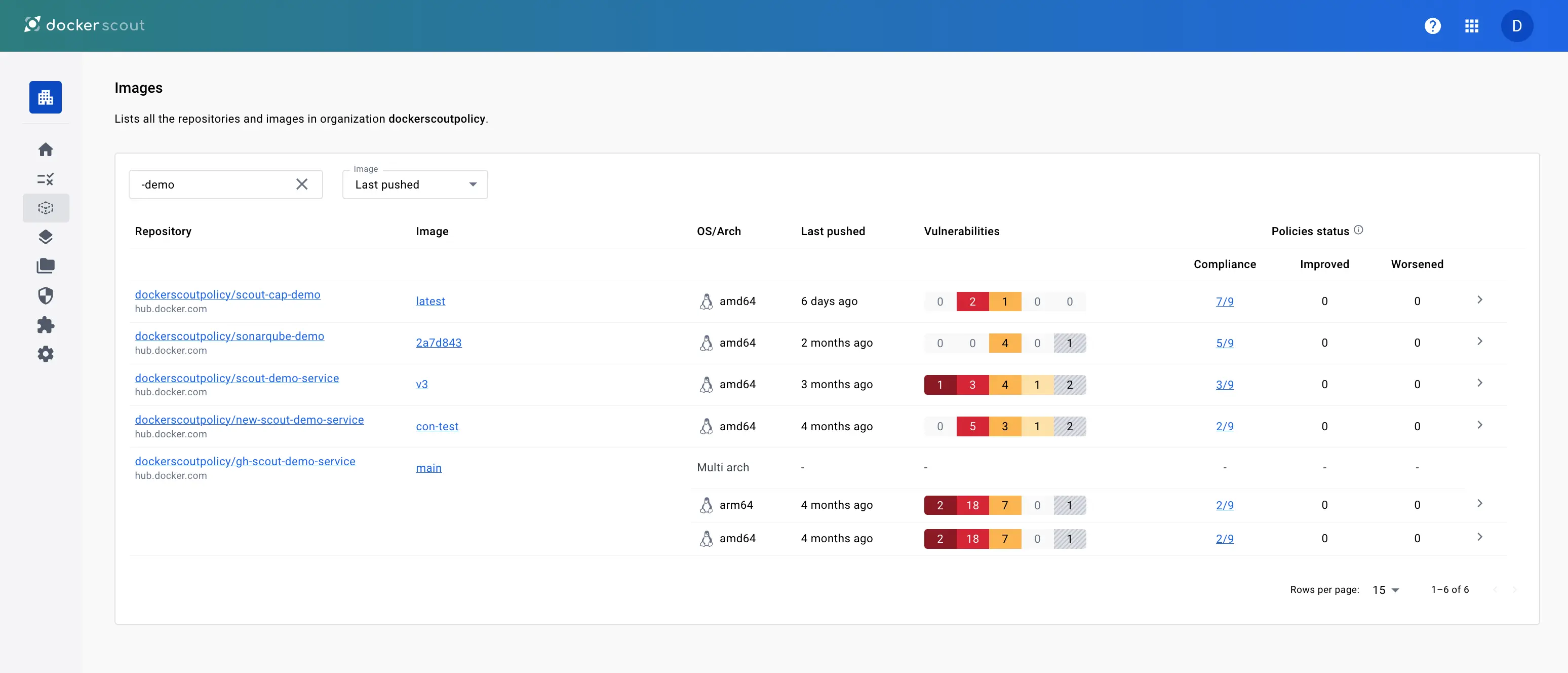
For each repository, the list displays the following details:
- The repository name (image reference without the tag or digest)
- The most recent tag of the image in the selected environment
- Operating systems and architectures for the most recent tag
- Vulnerabilities status for the most recent tag
- Policy status for the most recent tag
Selecting a repository link takes you to a list of all images in that repository that have been analyzed. From here you can view the full analysis results for a specific image, and compare tags to view the differences in packages and vulnerabilities
Selecting an image link takes you to a details view for the selected tag or digest. This view contains two tabs that detail the composition and policy compliance for the image:
-
Policy status shows the policy evaluation results for the selected image. Here you also have links for details about the policy violations.
For more information about policy, see Policy Evaluation.
-
Image layers shows a breakdown of the image analysis results. You can get a complete view of the vulnerabilities your image contains and understand how they got in.
Vulnerabilities
The Vulnerabilities view shows a list of all vulnerabilities for images in the organization. This list includes details about CVE such as the severity and Common Vulnerability Scoring System (CVSS) score, as well as whether there's a fix version available. The CVSS score displayed here is the highest score out of all available sources.
Selecting the links on this page opens the vulnerability details page, This page is a publicly visible page, and shows detailed information about a CVE. You can share the link to a particular CVE description with other people even if they're not a member of your Docker organization or signed in to Docker Scout.
If you are signed in, the My images tab on this page lists all of your images affected by the CVE.
Integrations
The Integrations page lets you create and manage your Docker Scout integrations, such as environment integrations and registry integrations. For more information on how to get started with integrations, see Integrating Docker Scout with other systems.
Settings
The settings menu in the Docker Scout Dashboard contains:
- Repository settings for enabling and disabling repositories
- Notifications for managing your notification preferences for Docker Scout.
Repository settings
When you enable Docker Scout for a repository, Docker Scout analyzes new tags automatically when you push to that repository. To enable repositories in Amazon ECR, Azure ACR, or other third-party registries, you first need to integrate them. See Container registry integrations
Notification settings
The Notification settings page is where you can change the preferences for receiving notifications from Docker Scout. Notification settings are personal, and changing notification settings only affects your personal account, not the entire organization.
The purpose of notifications in Docker Scout is to raise awareness about upstream changes that affect you. Docker Scout will notify you about when a new vulnerability is disclosed in a security advisory, and it affects one or more of your images. You will not receive notifications about changes to vulnerability exposure or policy compliance as a result of pushing a new image.
Note
Notifications are only triggered for the last pushed image tags for each repository. "Last pushed" refers to the image tag that was most recently pushed to the registry and analyzed by Docker Scout. If the last pushed image is not affected by a newly disclosed CVE, then no notification will be triggered.
The available notification settings are:
-
Repository scope
Here you can select whether you want to enable notifications for all repositories, or only for specific repositories. These settings apply to the currently selected organization, and can be changed for each organization you are a member of.
- All repositories: select this option to receive notifications for all repositories that you have access to.
- Specific repositories: select this option to receive notifications for specific repositories. You can then enter the names of repositories you want to receive notifications for.
-
Delivery preferences
These settings control how you receive notifications from Docker Scout. They apply to all organizations that you're a member of.
- Notification pop-ups: select this check-box to receive notification pop-up messages in the Docker Scout Dashboard.
- OS notifications: select this check-box to receive OS-level notifications from your browser if you have the Docker Scout Dashboard open in a browser tab.
To enable OS notifications, Docker Scout needs permissions to send notifications using the browser API.
From this page, you can also go to the settings for Team collaboration integrations, such as the Slack integration.
You can also configure your notification settings in Docker Desktop by going to Settings > Notifications.