Insights and analytics
Insights and analytics provides usage analytics for Docker Verified Publisher (DVP) and Docker-Sponsored Open Source (DSOS) images on Docker Hub. This includes self-serve access to image and extension usage metrics for a desired time span. You can also display the number of image pulls by tag or by digest, and get breakdowns by geolocation, cloud provider, client, and more.
Tip
Head to the Docker Verified Publisher Program or Docker-Sponsored Open Source pages to learn more about the programs.
View the image's analytics data
You can find analytics data for your repositories on the Insights and
analytics dashboard at the following URL:
https://hub.docker.com/orgs/{namespace}/insights/images. The dashboard contains a
visualization of the usage data and a table where you can download
the data as CSV files.
To view data in the chart:
- Select the data granularity: weekly or monthly
- Select the time interval: 3, 6, or 12 months
- Select one or more repositories in the list
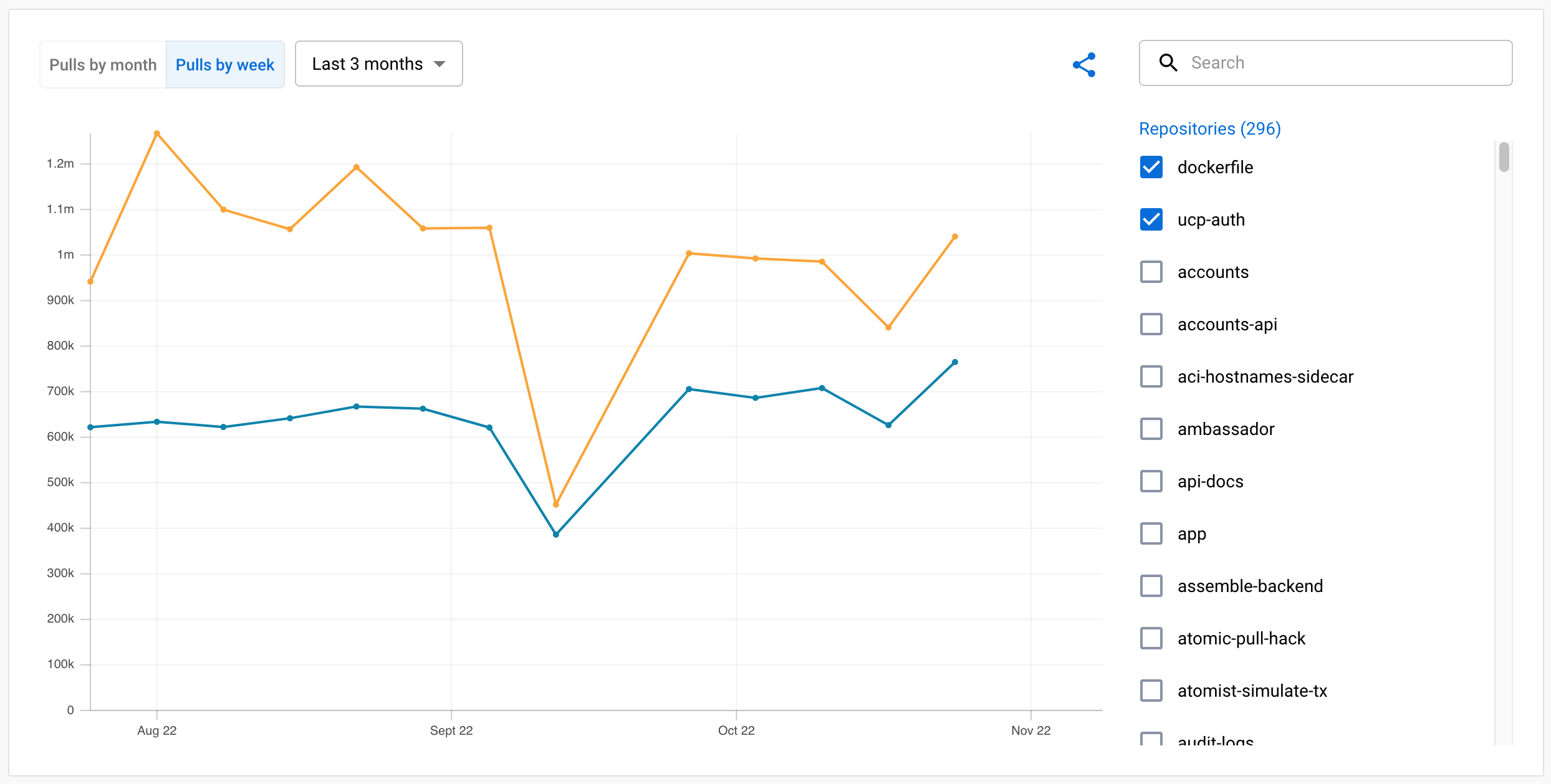
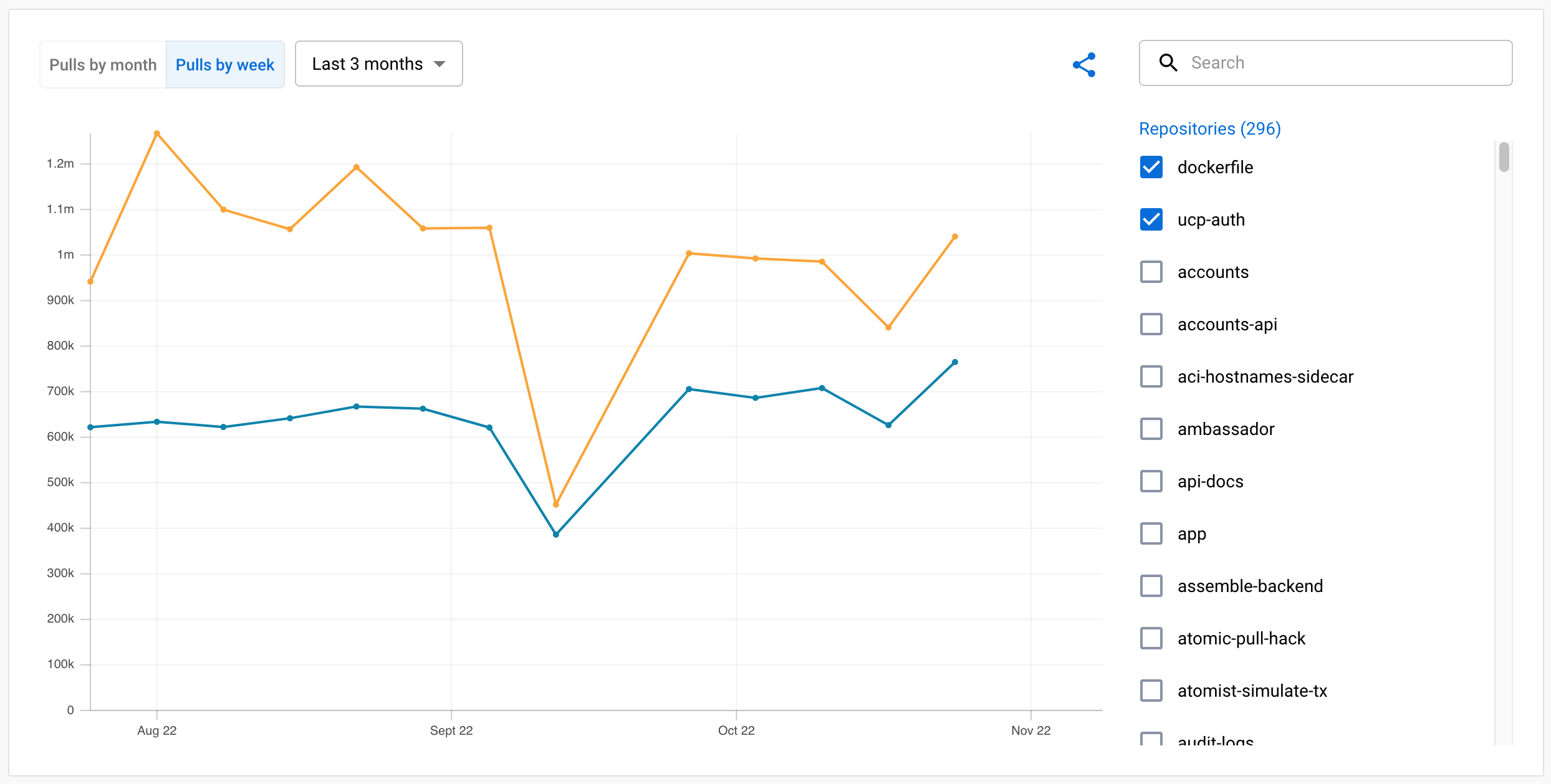
Tip
Hovering your cursor over the chart displays a tooltip, showing precise data for points in time.
Share analytics data
You can share the visualization with others using the Share icon above the chart. This is a convenient way to share statistics with others in your organization.


Selecting the icon generates a link that's copied to your clipboard. The link preserves the display selections you made. When someone follows the link, the Insights and analytics page opens and displays the chart with the same configuration as you had set up when creating the link.
Extension analytics data
If you have published Docker Extensions in the Extension marketplace, you can also get analytics about your extension usage, available as CSV files.
You can download extension CSV reports from the Insights and analytics dashboard at the following URL:
https://hub.docker.com/orgs/{namespace}/insights/extensions. If your Docker namespace contains extensions known in the marketplace, you will see an Extensions tab listing CSV files for your extension(s).
Exporting analytics data
You can export the analytics data either from the web dashboard, or using the DVP Data API. All members of an organization have access to the analytics data.
The data is available as a downloadable CSV file, in a weekly (Monday through Sunday) or monthly format. Monthly data is available from the first day of the following calendar month. You can import this data into your own systems, or you can analyze it manually as a spreadsheet.
Export data
Export usage data for your organization's images using the Docker Hub website by following these steps:
-
Sign in to Docker Hub and select Organizations.
-
Choose your organization and select Insights and analytics.
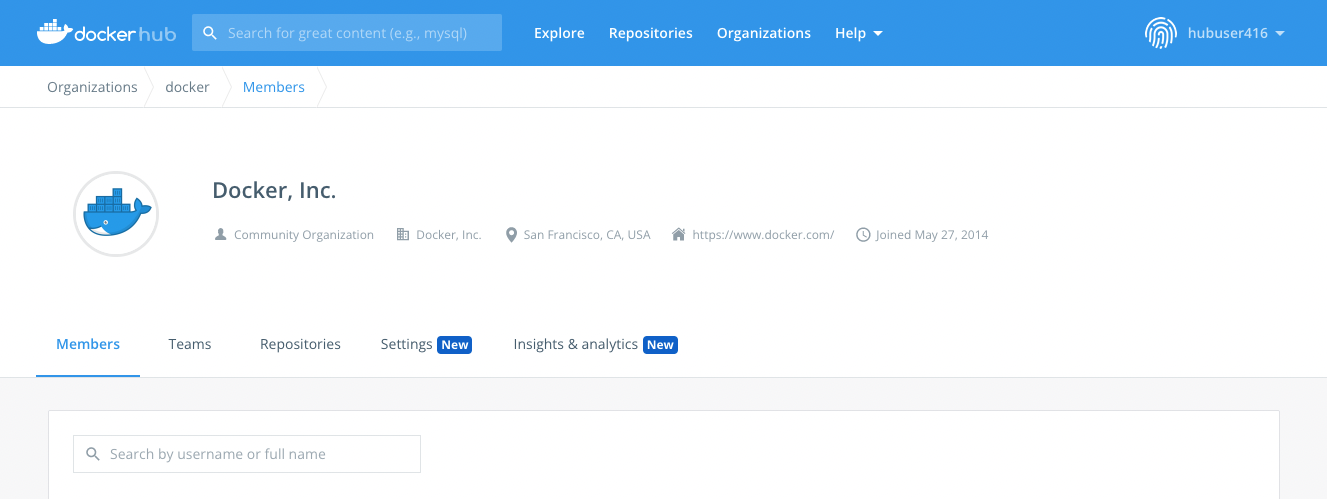
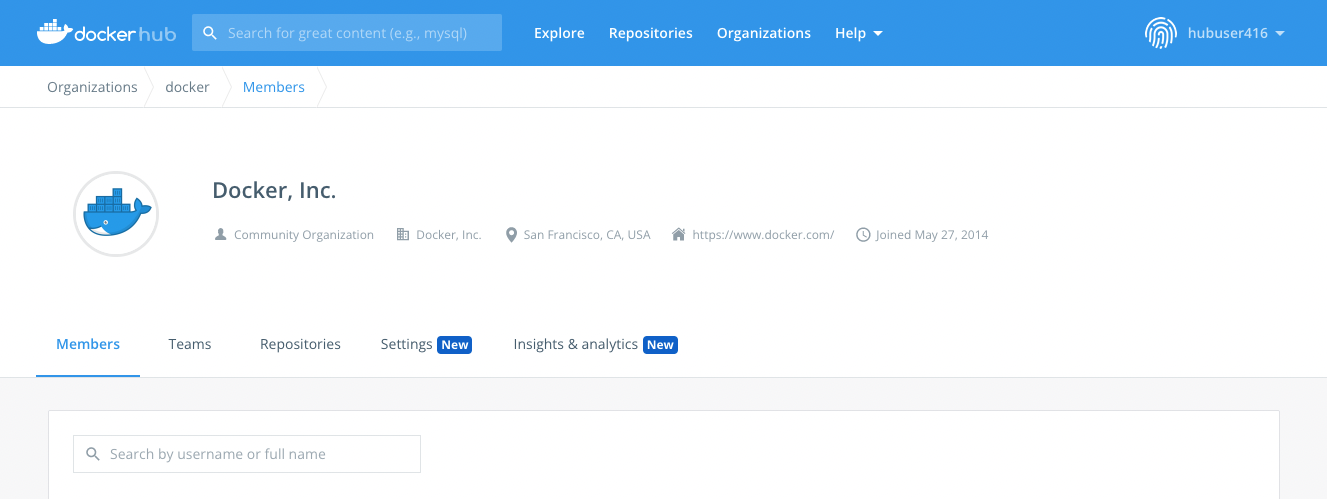
-
Set the time span for which you want to export analytics data.
The downloadable CSV files for summary and raw data appear on the right-hand side.
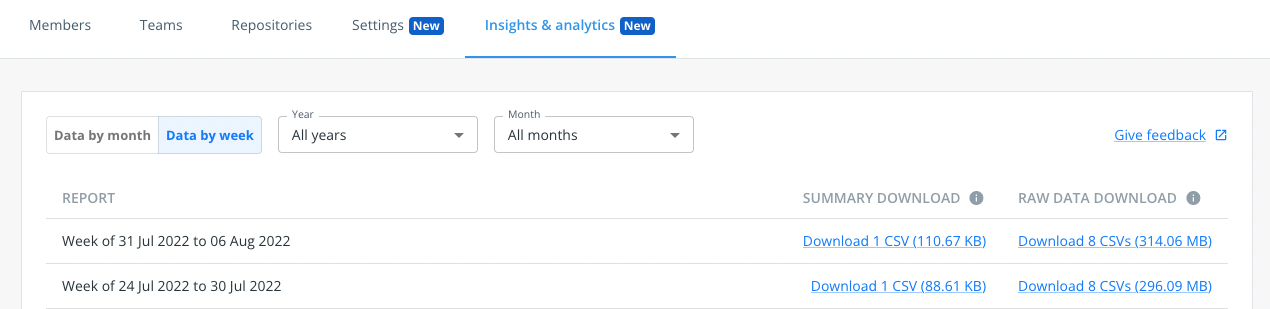
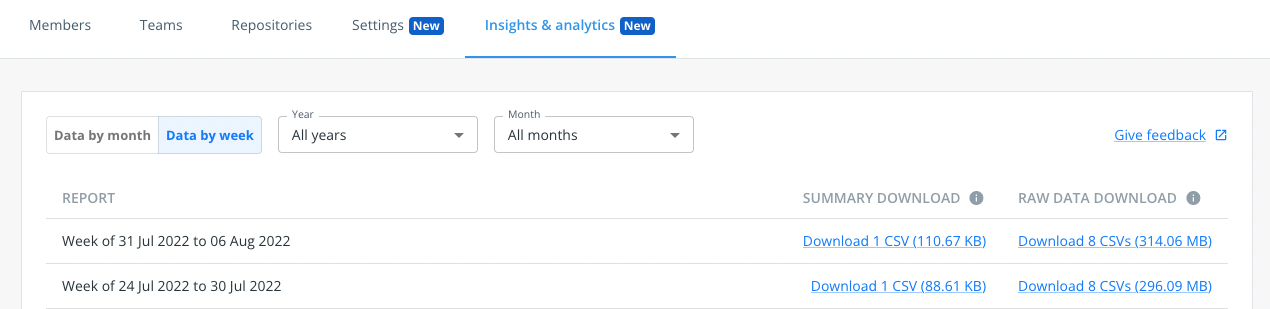
Export data using the API
The HTTP API endpoints are available at:
https://hub.docker.com/api/publisher/analytics/v1. Learn how to export data
using the API in the
DVP Data API documentation.
Data points
Export data in either raw or summary format. Each format contains different data points and with different structure.
The following sections describe the available data points for each format. The Date added column shows when the field was first introduced.
Image pulls raw data
The raw data format contains the following data points. Each row in the CSV file represents an image pull.
| Data point | Description | Date added |
|---|---|---|
| Action | Request type, see
Action classification rules. One of pull_by_tag, pull_by_digest, version_check. |
January 1, 2022 |
| Action day | The date part of the timestamp: YYYY-MM-DD. |
January 1, 2022 |
| Country | Request origin country. | January 1, 2022 |
| Digest | Image digest. | January 1, 2022 |
| HTTP method | HTTP method used in the request, see registry API documentation for details. | January 1, 2022 |
| Host | The cloud service provider used in an event. | January 1, 2022 |
| Namespace | Docker organization (image namespace). | January 1, 2022 |
| Reference | Image digest or tag used in the request. | January 1, 2022 |
| Repository | Docker repository (image name). | January 1, 2022 |
| Tag (included when available) | Tag name that's only available if the request referred to a tag. | January 1, 2022 |
| Timestamp | Date and time of the request: YYYY-MM-DD 00:00:00. |
January 1, 2022 |
| Type | The industry from which the event originates. One of business, isp, hosting, education, null. |
January 1, 2022 |
| User agent tool | The application a user used to pull an image (for example, docker or containerd). |
January 1, 2022 |
| User agent version | The version of the application used to pull an image. | January 1, 2022 |
| Domain | Request origin domain, see Privacy. | October 11, 2022 |
| Owner | The name of the organization that owns the repository. | December 19, 2022 |
Image pulls summary data
There are two levels of summary data available:
- Repository-level, a summary of every namespace and repository
- Tag- or digest-level, a summary of every namespace, repository, and reference (tag or digest)
The summary data formats contain the following data points for the selected time span:
| Data point | Description | Date added |
|---|---|---|
| Unique IP address | Number of unique IP addresses, see Privacy. | January 1, 2022 |
| Pull by tag | GET request, by digest or by tag. | January 1, 2022 |
| Pull by digest | GET or HEAD request by digest, or HEAD by digest. | January 1, 2022 |
| Version check | HEAD by tag, not followed by a GET | January 1, 2022 |
| Owner | The name of the organization that owns the repository. | December 19, 2022 |
Image pulls action classification rules
An action represents the multiple request events associated with a
docker pull. Pulls are grouped by category to make the data more meaningful
for understanding user behavior and intent. The categories are:
- Version check
- Pull by tag
- Pull by digest
Automated systems frequently check for new versions of your images. Being able to distinguish between "version checks" in CI versus actual image pulls by a user grants you more insight into your users' behavior.
The following table describes the rules applied for determining intent behind pulls. To provide feedback or ask questions about these rules, fill out the Google Form.
| Starting event | Reference | Followed by | Resulting action | Use case(s) | Notes |
|---|---|---|---|---|---|
| HEAD | tag | N/A | Version check | User already has all layers existing on local machine | This is similar to the use case of a pull by tag when the user already has all the image layers existing locally, however, it differentiates the user intent and classifies accordingly. |
| GET | tag | N/A | Pull by tag | User already has all layers existing on local machine and/or the image is single-arch | |
| GET | tag | Get by different digest | Pull by tag | Image is multi-arch | Second GET by digest must be different from the first. |
| HEAD | tag | GET by same digest | Pull by tag | Image is multi-arch but some or all image layers already exist on the local machine | The HEAD by tag sends the most current digest, the following GET must be by that same digest. There may occur an additional GET, if the image is multi-arch (see the next row in this table). If the user doesn't want the most recent digest, then the user performs HEAD by digest. |
| HEAD | tag | GET by the same digest, then a second GET by a different digest | Pull by tag | Image is multi-arch | The HEAD by tag sends the most recent digest, the following GET must be by that same digest. Since the image is multi-arch, there is a second GET by a different digest. If the user doesn't want the most recent digest, then the user performs HEAD by digest. |
| HEAD | tag | GET by same digest, then a second GET by different digest | Pull by tag | Image is multi-arch | The HEAD by tag sends the most current digest, the following GET must be by that same digest. Since the image is multi-arch, there is a second GET by a different digest. If the user doesn't want the most recent digest, then the user performs HEAD by digest. |
| GET | digest | N/A | Pull by digest | User already has all layers existing on local machine and/or the image is single-arch | |
| HEAD | digest | N/A | Pull by digest | User already has all layers existing on their local machine | |
| GET | digest | GET by different digest | Pull by digest | Image is multi-arch | The second GET by digest must be different from the first. |
| HEAD | digest | GET by same digest | Pull by digest | Image is single-arch and/or image is multi-arch but some part of the image already exists on the local machine | |
| HEAD | digest | GET by same digest, then a second GET by different digest | Pull by Digest | Image is multi-arch |
Extension Summary data
There are two levels of extension summary data available:
- Core summary, with basic extension usage information: number of extension installs, uninstalls, and total install all times
The core-summary-data file contains the following data points for the selected time span:
| Data point | Description | Date added |
|---|---|---|
| Installs | Number of installs for the extension | Feb 1, 2024 |
| TotalInstalls | Number of installs for the extension all times | Feb 1, 2024 |
| Uninstalls | Number of uninstalls for the extension | Feb 1, 2024 |
| TotalUninstalls | Number of uninstalls for the extension all times | Feb 1, 2024 |
| Updates | Number of updates for the extension | Feb 1, 2024 |
- Premium summary, with advanced extension usage information: installs, uninstalls by unique users, extension opening by unique users.
The core-summary-data file contains the following data points for the selected time span:
| Data point | Description | Date added |
|---|---|---|
| Installs | Number of installs for the extension | Feb 1, 2024 |
| UniqueInstalls | Number of unique users installing the extension | Feb 1, 2024 |
| Uninstalls | Number of uninstalls for the extension | Feb 1, 2024 |
| UniqueUninstalls | Number of unique users uninstalling the extension | Feb 1, 2024 |
| Usage | Number of openings of the extension tab | Feb 1, 2024 |
| UniqueUsers | Number of unique users openings the extension tab | Feb 1, 2024 |
Changes in data over time
The insights and analytics service is continuously improved to increase the value it brings to publishers. Some changes might include adding new data points, or improving existing data to make it more useful.
Changes in the dataset, such as added or removed fields, generally only apply from the date of when the field was first introduced, and going forward.
Refer to the tables in the Data points section to see from which date a given data point is available.
Privacy
This section contains information about privacy-protecting measures that ensures consumers of content on Docker Hub remain completely anonymous.
Important
Docker never shares any Personally Identifiable Information (PII) as part of analytics data.
The image pulls summary dataset includes unique IP address count. This data point only includes the number of distinct unique IP addresses that request an image. Individual IP addresses are never shared.
The image pulls raw dataset includes user IP domains as a data point. This is the domain name
associated with the IP address used to pull an image. If the IP type is
business, the domain represents the company or organization associated with
that IP address (for example, docker.com). For any other IP type that's not
business, the domain represents the internet service provider or hosting
provider used to make the request. On average, only about 30% of all pulls
classify as the business IP type (this varies between publishers and images).